|
Since the 1.1 version LangMan components language files can be a part of an executable EXE file of an application. Below I will describe how to do it step by step.
In the menu Project / Resources... open a dialog box for editing the resources, that are supposed to be independently of the program of the application linked to the resulting EXE file.
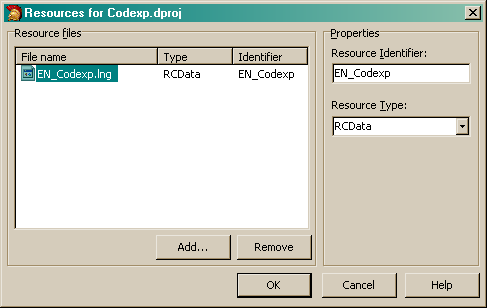
Use the Add..., button to insert a valid language file and in the field Resource Identifier enter your own name to the added language. Choose this name aptly if possible and realize that in case of editing the internal language by the user, this language will be exported from the EXE file to the disk under the same name and with a extension assigned according to LangFileExtension property of the relevant language engine. Keep the Resource Type on RCData.
Once you click on OK, and create the program (Build) all selected language files will be linked to EXE file of your application in the described manner. During every other program creating the actual content of language files will be used, so you do not have worry about the constant importing of language files after every change.
Nothing changes on the manner of creating and modifying the language files. You can use the built-in language editor LangMan at any time and you can rely on the fact that during the following compilation every change will be introduced into the new EXE file.
Now it is still necessary to order to the relevant language engine (TLangManEngine) into the LangResources property which internal languages from the resources are supposed to be loaded. After opening the LangResources in object inspector, the String List Editor will be displayed. On the individual lines now enter the names of internal language files (Resource Identifier) that you assigned in dialog box Resources to individual language files.
|